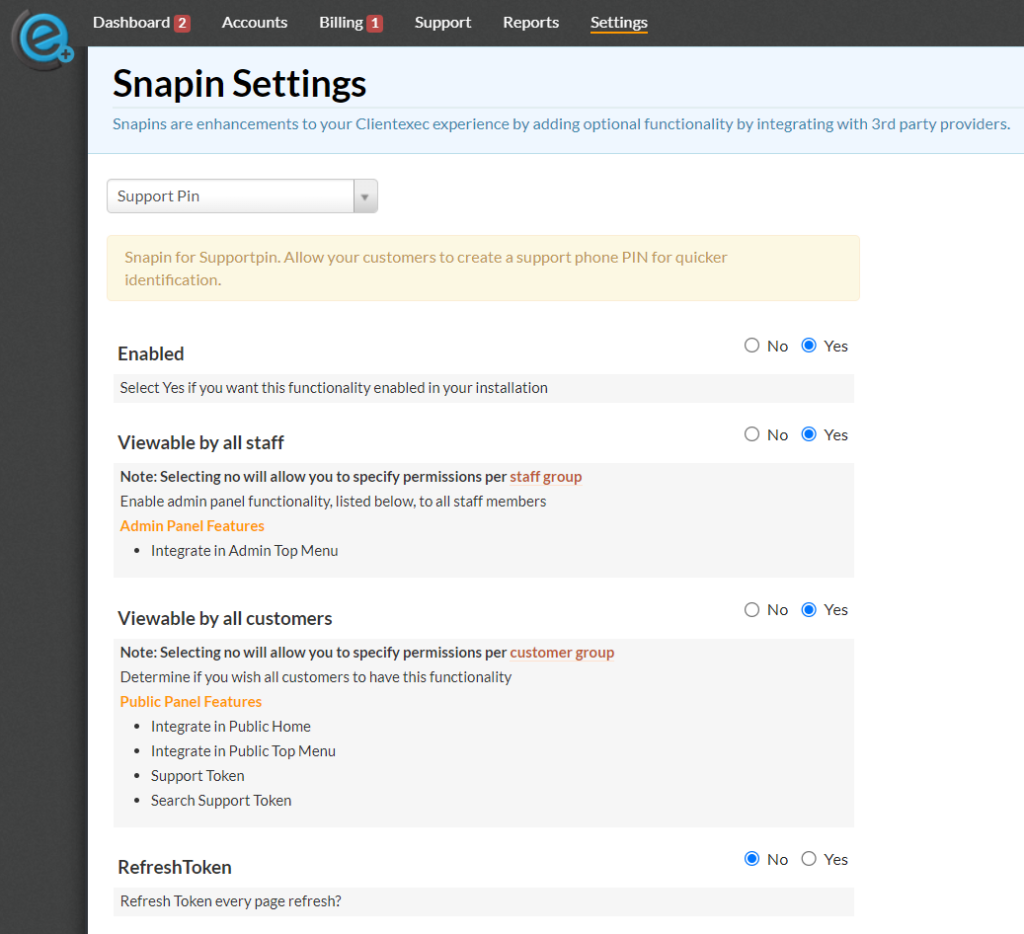How Can We Help?
Disable Auto Refresh Token
Here’s a step-by-step guide for disabling the auto ‘RefreshToken’ option in ClientExec:
- Log in to ClientExec as an administrator.
- Open your browser and go to your ClientExec admin login page.
- Enter your admin credentials to log in.
- Navigate to the ‘Settings’ section.
- From the main dashboard, locate and click on the Settings option in the menu (usually found on the left-hand side).
- Select ‘SnapIn’ from the dropdown.
- Once you’re in the Settings area, use the dropdown or menu navigation to find SnapIn.
- Locate the ‘Support Pin’ option.
- In the SnapIn section, search for the Support Pin option. You might need to scroll or use a search function within the settings interface.
- Set the ‘RefreshToken’ option to ‘NO’.
- Once you’ve found the RefreshToken option, change its setting to NO.
- Save your changes if necessary.